Google Classroom has been a staple for me the last few years. It’s a great tool to supplement our regular classroom routines, useful for projects, as a center rotation, and communication with students. When we went completely virtual in March, I was happy that we were using Google Classroom because my students were already familiar with it. The biggest struggle was how to organize my Google Classroom for full time teaching use. Working with my amazing teammates (since we share students), we developed a system together that helped our students to navigate each classroom and find what they needed.
Here are my top tips for organizing your Google Classroom:
1. Create separate classrooms for each subject. This started out as a necessity for me because I shared students with two of the other teachers. It also was helpful because students could work on each subject, find the resources and extra videos for each topic in that classroom. I had reading/writing, math, and science/social studies. For the fall, I’m definitely separating science and social studies because that was too confusing for my class.
2. Use the Stream for announcements and community building. My county made it a requirement to post in our stream once a day. (FYI, you can schedule those!) I used that spot to put reminders about work, how to message me, our school’s morning announcements videos, and also put in some morning meeting questions for us to talk about. The stream is like your newsfeed on Facebook. Try not to put too many important items there because they’ll get bogged down. (Find more ideas for virtual community building here.)
3. Create designated topics for newsletters, extra resources, and weekly assignments in Classwork. My weekly newsletters were at the top because they listed the week’s assignments for every class and included our Google Meet schedule, along with contact information for me. Directly below the newsletter was the current week’s assignments. Below all of the assignments was the resource section for that class, including extra Google Meet recordings with mini-lessons, any anchor chart images I thought would be helpful, links to YouTube videos with silly songs, etc. Having everything in specified places made it easy for students to find what they needed.
4. Identify any MUST DO assignments with emojis. Not everything you do in school is “must do,” and while I felt that the materials we were giving out were fairly helpful (especially the math!), our grade level only had one graded assignment per week. Knowing the constraints on some of our families’ time for work and number of devices to share in their family, we wanted to make sure parents and students understood what needed to be completed for a grade.
These are top of my must do list for setting up my Google Classroom for the fall since we’ll be virtual learning until January. What organizational tips do you have for Google Classroom?

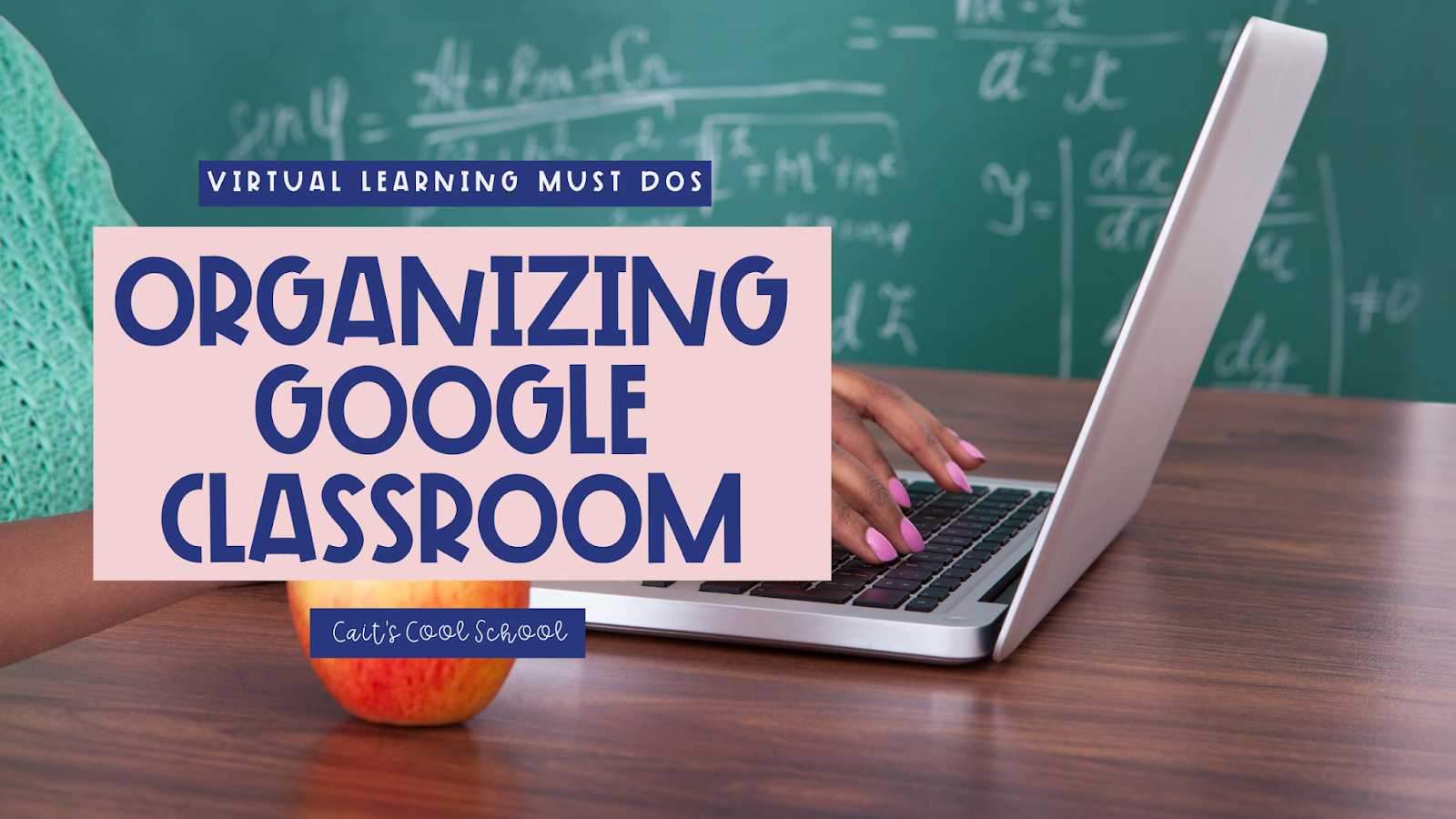
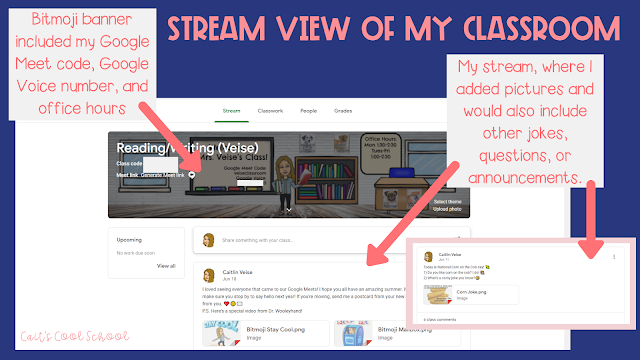


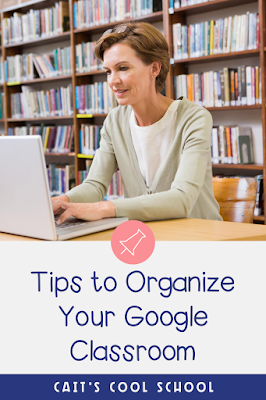
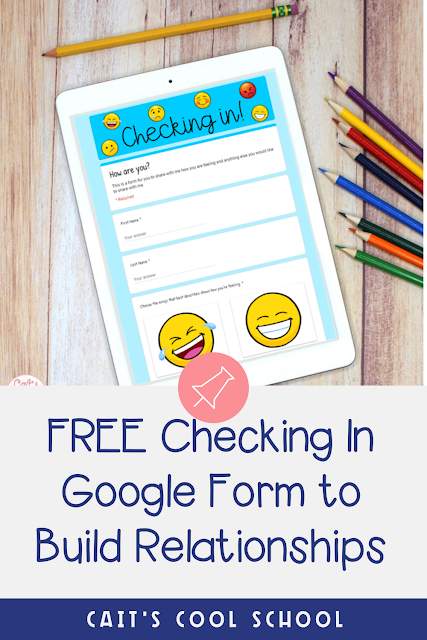
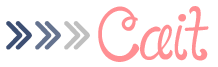
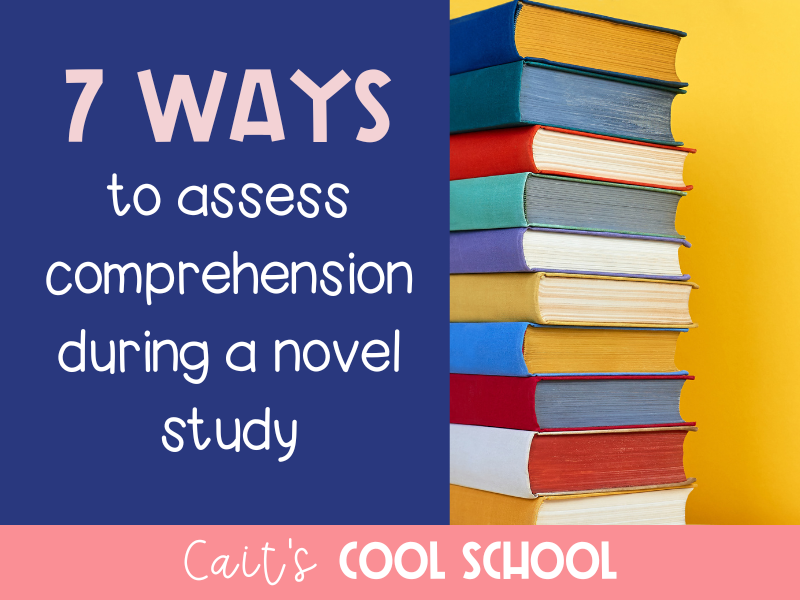


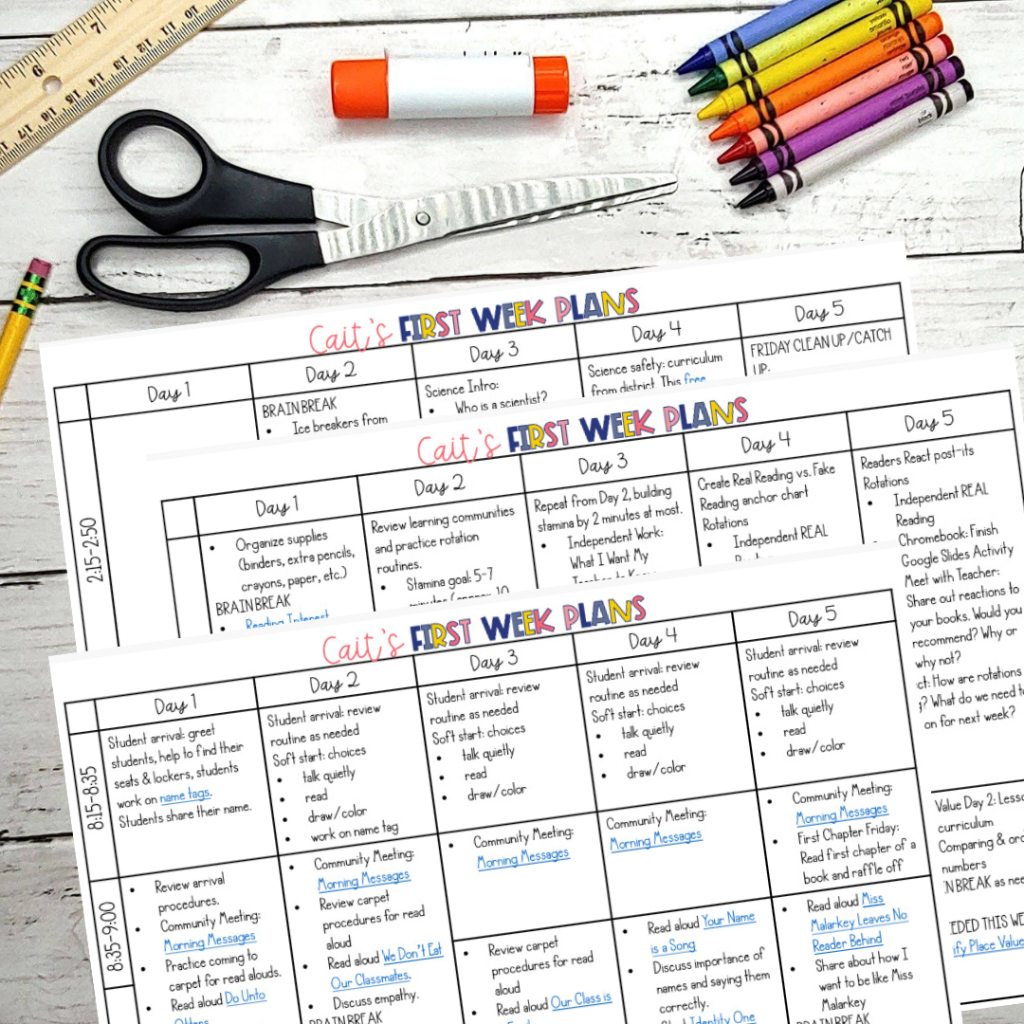
 The first FIVE days of lesson plans for the beginning of the year.
The first FIVE days of lesson plans for the beginning of the year.